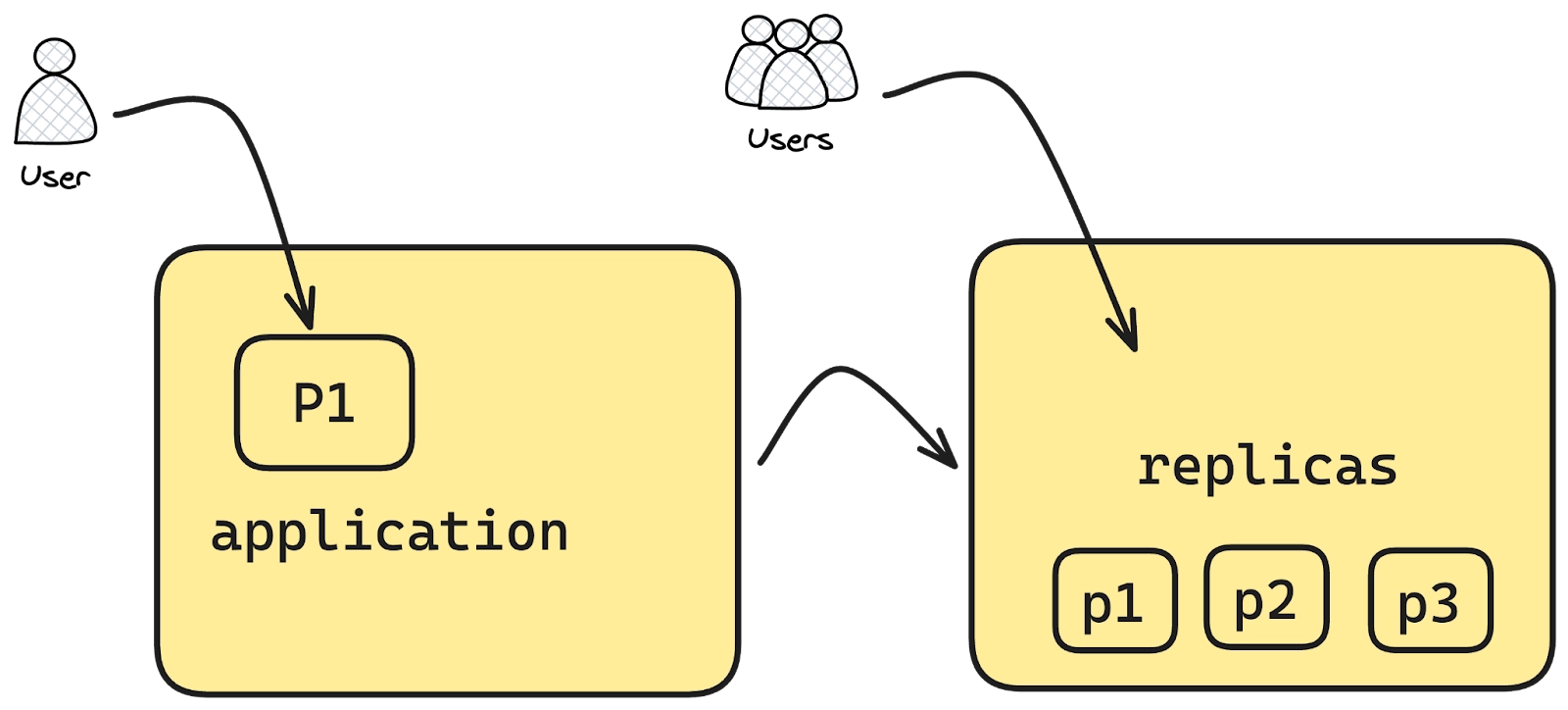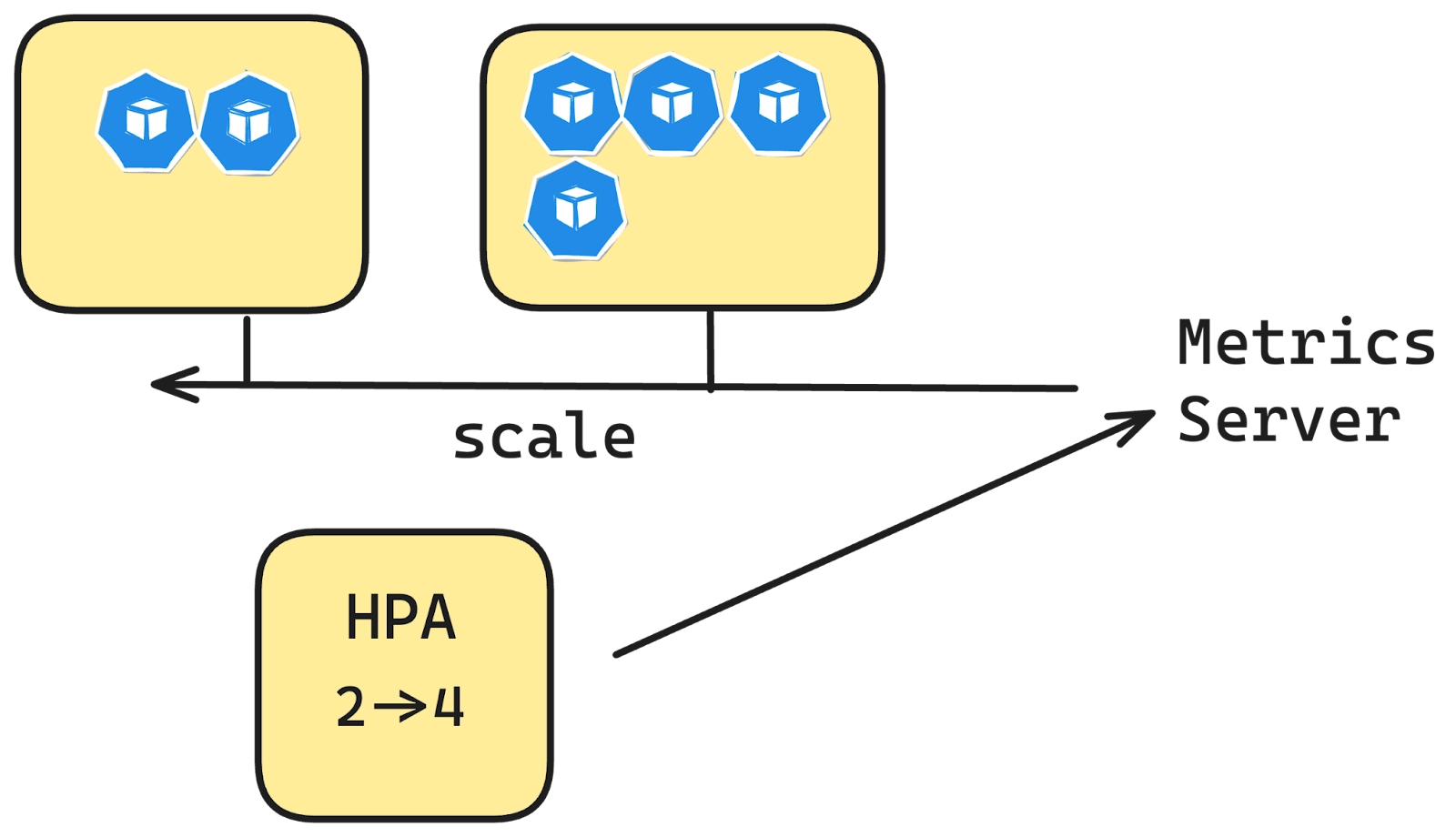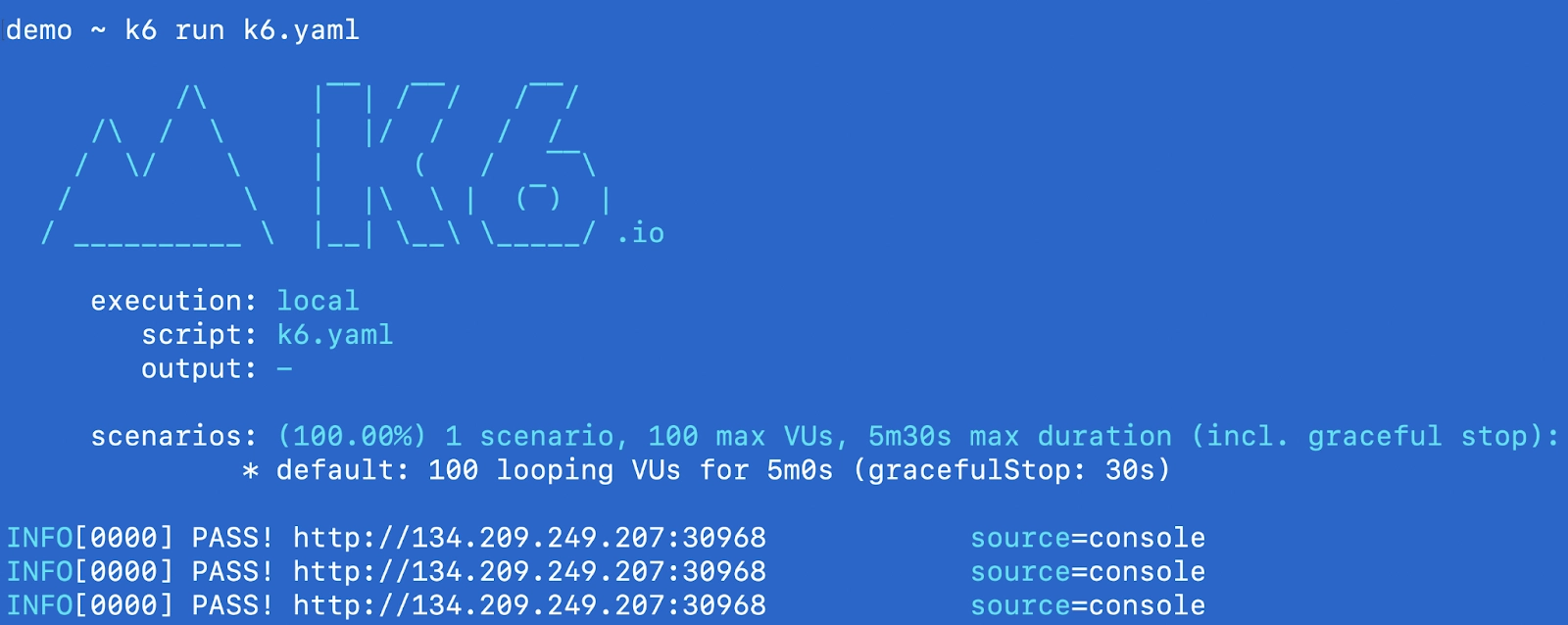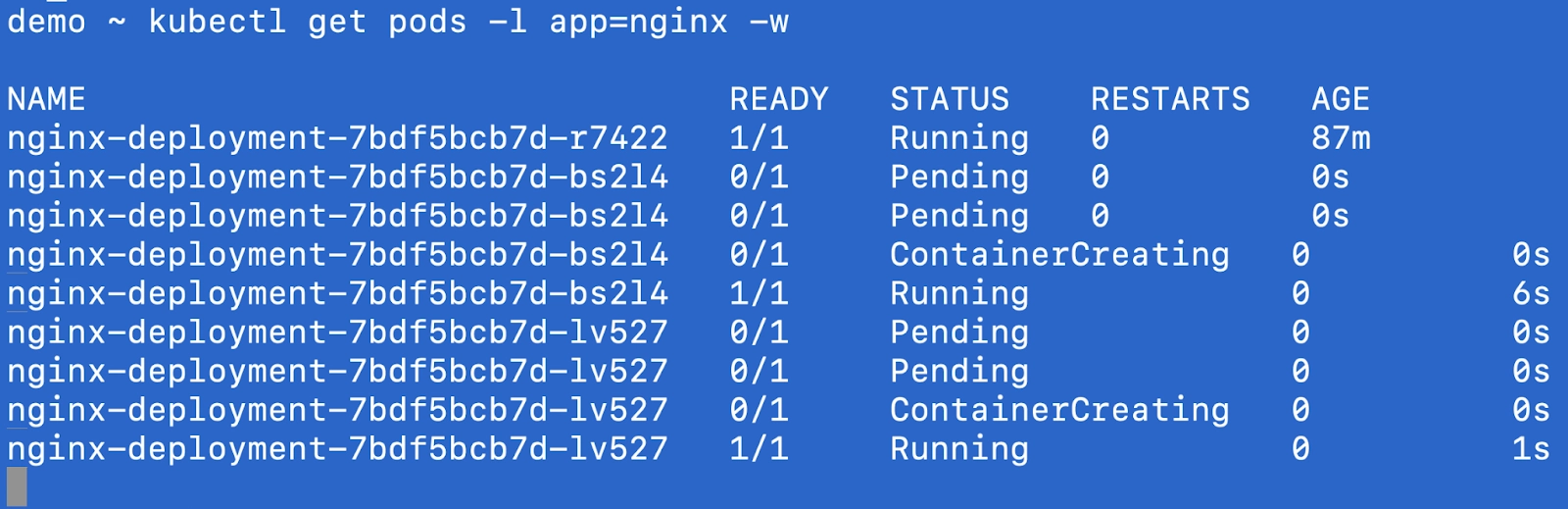One of the most powerful features of Kubernetes is its ability to automatically scale components based on workload demands. This autoscaling capability includes several tools, such as the Horizontal Pod Autoscaler (HPA), Vertical Pod Autoscaler (VPA), and Cluster Autoscaler.
In this tutorial, we’ll focus on the Horizontal Pod Autoscaler (HPA), which automatically adjusts the number of pod replicas based on CPU and memory usage.
Imagine you’ve deployed an application to your Kubernetes cluster as a deployment, specifying a certain number of replicas. These replicas represent the pods running across your nodes. While you can estimate the number of pods needed, sudden surges in traffic, like during holiday sales or special events, can overwhelm your system, leading to manual intervention to scale the replicas.
This is where Kubernetes’ HPA comes in. Instead of manually adjusting the replica count, HPA monitors the resource usage of your pods and automatically scales them up or down based on the load. When traffic spikes, HPA increases the number of replicas to meet the demand, and when traffic decreases, it scales down to the minimum required pods—helping you manage resource utilization efficiently without any manual effort.
Key Components of HPA:
- Control Loop: The HPA controller uses a control loop mechanism to query metrics and adjust replicas accordingly.
- Metrics Collection: It retrieves metrics from the Kubernetes Metrics API (metrics.k8s.io), custom metrics API (custom.metrics.k8s.io), or external metrics API (external.metrics.k8s.io). The Metrics Server is typically used to provide the data for standard metrics.
- Calculation Algorithm: HPA uses a straightforward formula to determine the required number of replicas:
desiredReplicas = ceil[currentReplicas * ( currentMetricValue / desiredMetricValue )]
Let’s see HPA in action
Prerequisites
- A Kubernetes Cluster: This can be any, for our case we will use DO cluster
- Metrics server - For HPA to work, metrics server needs to be installed. If it is already installed then you can skip this step, else you need to install it from here.
Command:
kubectl get nodesOutput:
NAME STATUS ROLES AGE VERSION
demo-cluster-bvmm3 Ready <none> 17d v1.30.4
demo-cluster-bvmm8 Ready <none> 17d v1.30.4
demo-cluster-bvmmu Ready <none> 17d v1.30.4Installing Metrics server
Command:
kubectl apply -f
https://github.com/kubernetes-sigs/metrics-server/releases/latest/download/components.yamlOutput:
serviceaccount/metrics-server created
clusterrole.rbac.authorization.k8s.io/system:aggregated-metrics-reader created
clusterrole.rbac.authorization.k8s.io/system:metrics-server created
rolebinding.rbac.authorization.k8s.io/metrics-server-auth-reader created
clusterrolebinding.rbac.authorization.k8s.io/metrics-server:system:auth-delegator created
clusterrolebinding.rbac.authorization.k8s.io/system:metrics-server created
service/metrics-server created
deployment.apps/metrics-server created
apiservice.apiregistration.k8s.io/v1beta1.metrics.k8s.io createdCreate a Deployment
Let’s create a simple nginx deployment onto the Kubernetes cluster.
apiVersion: apps/v1
kind: Deployment
metadata:
name: nginx-deployment
labels:
app: nginx
spec:
replicas: 1
selector:
matchLabels:
app: nginx
template:
metadata:
labels:
app: nginx
spec:
containers:
- name: nginx
image: nginx:1.21
ports:
- containerPort: 80
resources:
requests:
cpu: "100m"
limits:
cpu: "500m"Expose the deployment:
Let’s expose the deployment as a NodePort service.
Command:
kubectl expose deployment nginx-deployment --type=NodePort --name=nginx-servCreate HPA
Now, let’s create HPA file
apiVersion: autoscaling/v2
kind: HorizontalPodAutoscaler
metadata:
name: nginx-hpa
spec:
scaleTargetRef:
apiVersion: apps/v1
kind: Deployment
name: nginx-deployment
minReplicas: 1
maxReplicas: 5
metrics:
- type: Resource
resource:
name: cpu
target:
type: Utilization
averageUtilization: 50This HPA will monitor the CPU utilisation of the nginx-deployment. If the average CPU utilisation across the pods exceeds 50%, it will increase the number of pod replicas up to a maximum of 5. If utilisation drops below 50%, it can reduce the replicas, but never below 1. The HPA dynamically adjusts the number of pods to optimise resource usage and application performance based on CPU metrics.
How can we test this and see if this is working? You can use any load testing tools and try calling the service that we created to keep hitting the nginx pod running. In this case let’s use k6.
K6 for load testing
K6 is an open source extensible load testing tool built for developer happiness by Grafana Labs. In this case, we just write a simple test in javascript and then do the load testing to see if the HPA we deployed works as expected.
import http from "k6/http";
import { check } from "k6";
export const options = {
vus: 100,
duration: '5m', // Increase duration to observe scaling
};
const BASE_URL = 'http://134.209.249.207:30968'; // Replace with your NodePort service address
function demo() {
const url = `${BASE_URL}`;
let resp = http.get(url);
check(resp, {
'endpoint was successful': (resp) => {
if (resp.status === 200) {
console.log(`PASS! ${url}`)
return true
} else {
console.error(`FAIL! status-code: ${resp.status}`)
return false
}
}
});
}
export default function () {
demo();
}The only thing you would need to modify in the above script is the BASE_URL as this will be your nodeIP and the nodeport.
So, let's get the nodeIP and the NodePort of the nginx-service.
Command:
kubectl get nodes -o jsonpath='{.items[0].status.addresses[?(@.type=="ExternalIP")].address}'; echo -n ":"; kubectl get svc nginx-service -o jsonpath='{.spec.ports[0].nodePort}'Output:
134.209.249.207:30968In another tab, you will be able to see the pods starting to create based on the HPA configuration as the load starts to increase.
You can also get hpa and see the number of replicas increasing as per the load.
kubectl get hpa -w
NAME REFERENCE TARGETS MINPODS MAXPODS REPLICAS AGE
nginx-hpa Deployment/nginx-deployment cpu: 44%/50% 1 5 3 90m
nginx-hpa Deployment/nginx-deployment cpu: 50%/50% 1 5 3 91m
nginx-hpa Deployment/nginx-deployment cpu: 72%/50% 1 5 3 91m
nginx-hpa Deployment/nginx-deployment cpu: 64%/50% 1 5 5 91mNo Yaml?
There is another way to create the HPA configuration using the imperative method by using the kubectl CLI itself and not creating the YAML file.
The kubectl autoscale command equivalent to above YAML that we created would be
kubectl autoscale deployment nginx-deployment --cpu-percent=50 --min=1 --max=5This command scales the nginx-deployment based on CPU utilisation, targeting an average of 50% CPU usage, with a minimum of 1 replica and a maximum of 5 replicas.
Advanced HPA Features:
- Custom Metrics: Starting from Kubernetes v1.30, HPA supports scaling based on specific container resources within pods, enabling more granular control. For example, you can set the HPA to scale only based on the memory usage of a specific container in a pod.
apiVersion: autoscaling/v2
kind: HorizontalPodAutoscaler
metadata:
name: my-app-container-hpa
spec:
scaleTargetRef:
apiVersion: apps/v1
kind: Deployment
name: my-app-deployment
minReplicas: 2
maxReplicas: 10
metrics:
- type: ContainerResource
containerResource:
name: cpu
container: application
target:
type: Utilization
averageUtilization: 60Above specifies that the HPA should only monitor the CPU usage of the application container in each pod, and it will scale based on an average CPU utilisation of 60%. This approach is useful when you have multiple containers in a pod but want to scale the deployment based on the resource utilisation of a particular container (e.g., a web server) and ignore others (e.g., a sidecar container).
2. Stabilization window : Due to the dynamic nature there can be rapid scaling up and down (known as "flapping"), HPA uses a stabilization window, allowing time for the system to stabilise before making further adjustments.
behavior:
scaleDown:
stabilizationWindowSeconds: 3003. Scaling policies: For HPE you can define behaviours for granular controls on how many pods should be scaled up over a period of time and same for scaledown. You can define a behaviour field in the yaml.
behavior:
scaleDown:
policies:
- type: Pods
value: 4
periodSeconds: 60
- type: Percent
value: 10
periodSeconds: 60For above, there are two policies, first one says that the max scaleDown that can happen is 4 pods in the period of 60 seconds and second one says when the scale down is happening ad the number of replicas are more like 80+ then 10% meaning 8 pods if 80 are there will be scaled down over the period of 60 seconds.
Is HPA good enough?
Now that we’ve covered what HPA is and how it operates based on specific metrics, the question remains: is it sufficient for all types of production workloads? Here are a few considerations:
- HPA primarily relies on CPU and memory utilization, which are polled at regular intervals. This can cause delays in scaling during sudden traffic spikes. A better approach in such cases is to use a more responsive solution like KEDA or custom metrics for faster scaling.
- For stateful workloads scaling up and down is a little problematic. This case should be handled differently.
- For workloads that depend on I/O (network/disk), request queue length, latency, or custom application-specific metrics, using CPU/memory as the scaling factor can lead to inefficient or incorrect scaling. Again, custom metrics, prometheus inputs, KEDA can be a better solution here.
- If the application takes too long to become ready, HPA might not scale quickly enough to meet sudden traffic surges. Similarly, during scale-down, if graceful shutdown isn't handled properly, it can cause disruptions. Here you should have the probes set up correctly and also a minimum number of replicas in place.
- The Stabilization window should be set up correctly to prevent the flapping of workloads.
- Burst spikes followed by periods of no traffic aren’t ideal for HPA. In these cases, it’s better to preemptively add more replicas before the event, based on anticipated traffic patterns.
- HPA doesn’t account for dependent applications, which can result in overloading related services, such as databases, when the autoscaled application increases on demand.
Conclusion
HPA - the horizontal pod autoscaler in Kubernetes lets you scale your workloads based on CPU and memory utilizations. With some of the advanced features you can go a little further in defining scaling policies, custom metrics and stabilisation window. Overall it's a good solution for stateless applications but it is not a suitable fit for all applications running on your Kubernetes cluster.
In future articles we will discuss more auto scaling concepts like VPA, Cluster autoscaler, KEDA and also a very interesting feature that vCluster provides - SLEEP MODE.
In order to get started with virtual Kubernetes clusters check out the open source project - vCluster and also make sure to join slack channel if you have any queries. Let us know what autoscaling strategies you are using in conjunction.