Secret Management with Loft
Loft allows you to managed shared secrets that can either be retrieved via Loft CLI and kubectl, or they can be instantiated as synchronized Kubernetes secrets in namespaces and virtual clusters.
Working with Shared Secrets
Creating Shared Secrets
Create a Shared Secret
Using Shared Secrets
Retrieve via Loft CLI
Use In Kubernetes Secrets
Control Access To Shared Secrets
Configure Access To Shared Secrets
Configuration
Metadata
Display Name
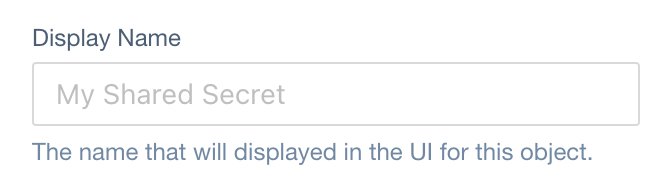
JSONPath in SharedSecrets CRD:
spec.displayName (type: string)
Kubernetes Name
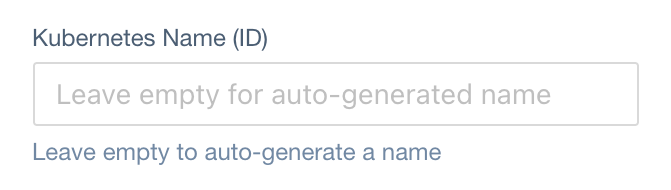
JSONPath in SharedSecrets CRD:
metadata.name (type: string)
Description

JSONPath in SharedSecrets CRD:
spec.description (type: string)
Labels

JSONPath in SharedSecrets CRD:
metadata.labels (type: map[string]string)
Annotations

JSONPath in SharedSecrets CRD:
metadata.annotations (type: map[string]string)
Namespace

JSONPath in SharedSecrets CRD:
metadata.namespace (type: string)
Data
JSONPath in SharedSecrets CRD:
spec.data (type: map[string]string)
Access To Secret
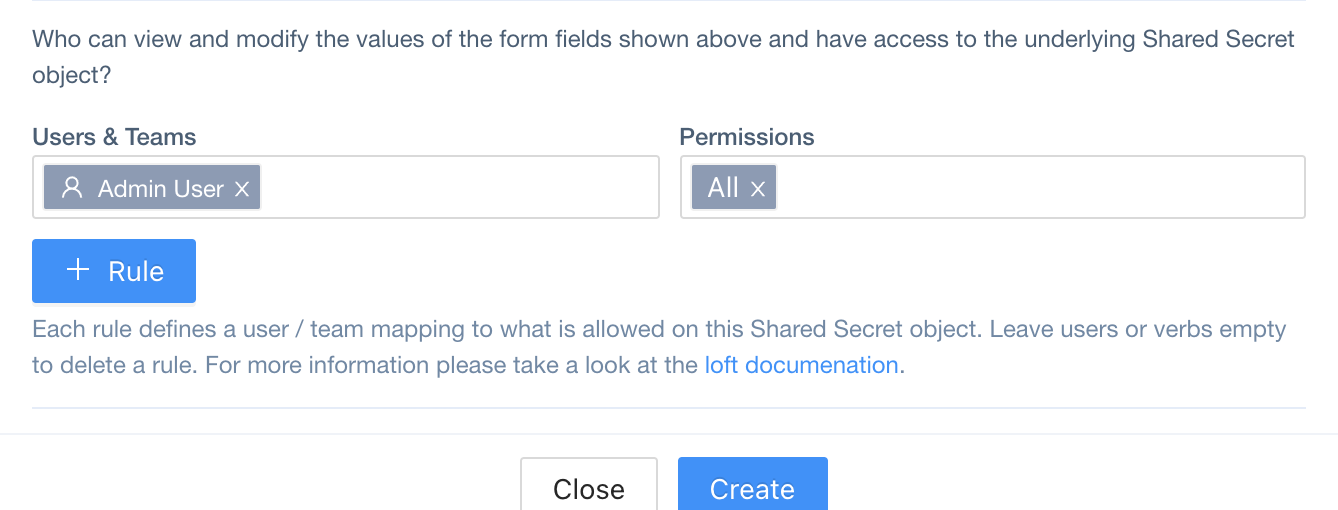
JSONPath in SharedSecrets CRD:
spec.access (type: Access[])
